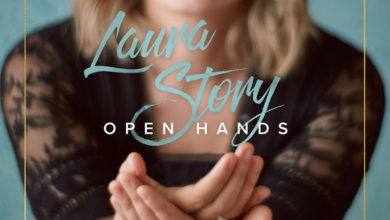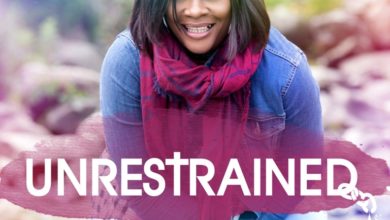3 Easy Steps to Transfer Music From any Device to iTunes
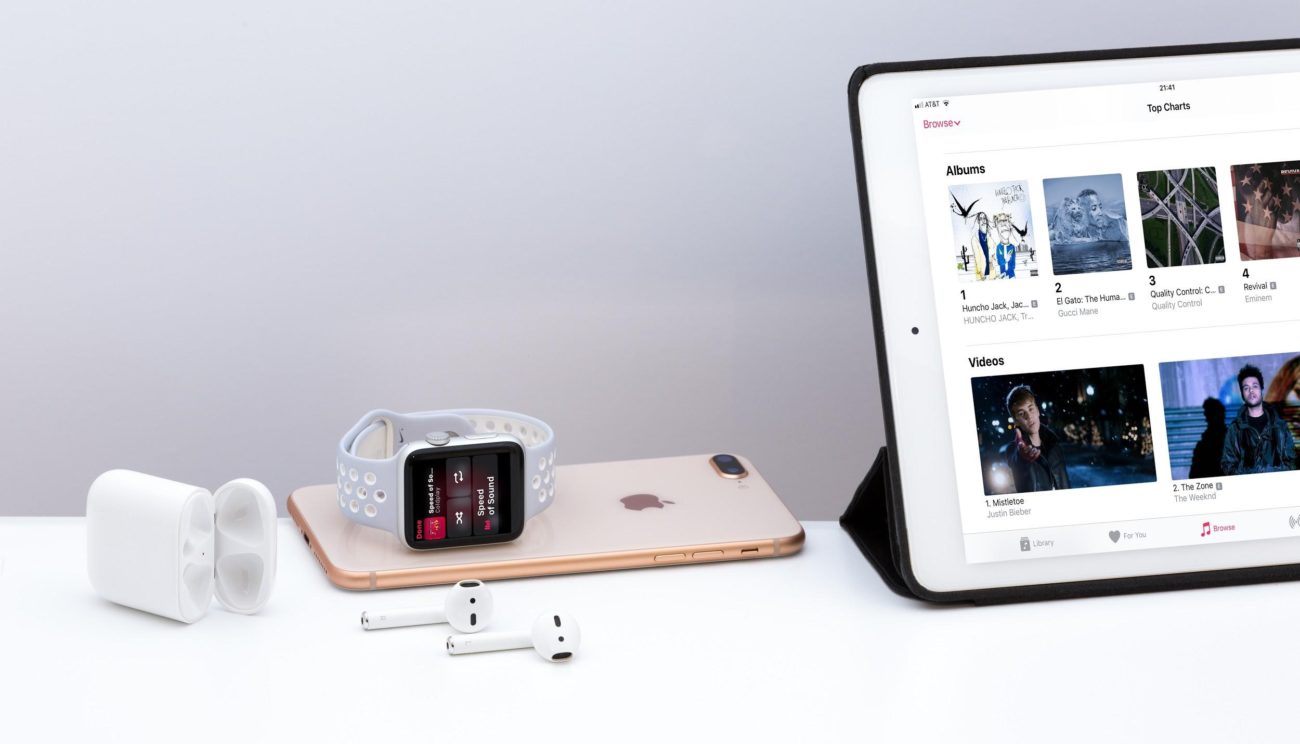
Today a good number of people don’t use devices (mp3 players, disc-man etc.) when listening to music. However, they might have an old-school music player that contains some excellent collections. This prompts many users to adopt transferring music to iTunes from their devices, which present them in a well structured and also allows them to easily synchronize the songs to their Ipad or iPhone.
Below are the three (3) easy steps to transfer music from the library of a device to iTunes. Most importantly, you need to download iTunes. to make this possible.
USB Port
Users often realize that when connecting their device to the computer, it will be recognized by the PC, but the music files will not be displayed. This means that the PC hides the music files prompting users to find alternative means. However, there are basic to ways to unveil the hidden music files after which you’d be able to transfer the files from your device to iTunes. Here are the steps;
• Use the USB cable to plug your device into the computer, and device will be displayed automatically on it.
• The next step is to click on “tools”, click on folder options, a pop-up dialog will appear, click on “view”, in the drop-down menu, check and click on Display hidden files and folder, there you will be able to see “Device Control” folder. This is where the music folder is located, click to open it and you will be able to get all your music files in there.
At this point, you are capable of copying and pasting your music files from the device to your computer. One thing you will realize is that the music files are not arranged in a sequential order but randomly. Here you can decide to open iTunes and then proceed to “Add” the files to the library. Itunes will be able to give the music some sort of arrangement following a particular order. By doing this, you will have your chosen music files stored in iTunes.
Transfer Purchases
The “Transfer Purchases’ are provided by iTunes for the devices that use iOs, so its users can transfer the items that are purchased from their iPhones directly to the iTunes library. Below are the steps to adopt when transferring songs from your device to the iTunes library.
• The first step is to open iTunes and then proceed to “Edit”
• Click on preferences then click on Devices
• Next you click on “prevent iPhones from syncing automatically”.
• In the next step, you will use the USB cable to plug your device into the computer and immediately launch iTunes; once this is done, it will automatically recognize the device and then display the icon on the upper right corner.
• Continue by clicking the files section and then to proceed to device, click on Transfer Purchases, which is located at the upper left corner.
Having done that, iTunes will start transferring the purchased items to the iTunes library from your device. However, it must be noted that applying this step may result in loss of the items that are non-purchased when syncing.
Device Transfer Software
In a situation where users have music-files on a device that are non-purchased, they should worry less as they can take advantage of using a third-party software to enable them to transfer the files to iTunes.
Among the recommended devices transfer software is the Leawo iTransfer. It has proved beyond doubt that it is one of the best that exists currently. This software is mainly used when transferring files between computers, iOS devices, and iTunes without necessarily having to sync iTunes.
Actually, you don’t require the full iTunes version because you can check portable at RocketFiles.
These are three easy ways discussed above to help you upload and transfer your files to iTunes. They have been explained in simple steps to give you a clear guide to approaching this challenge.
Other methods to perform this task exists, but the steps mentioned here will help you achieve better results without getting any complications during the entire processes involved.
Permission to copy articles/excerpts from this site is subjected to credit given to Gmusicplus with linkback